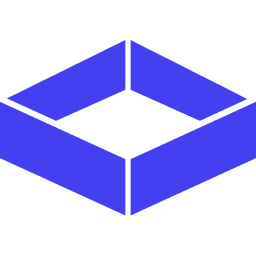Managing Projects with Lume
With Lume, you can build and manage multiple projects, potentially even hundreds or thousands. As an API, Lume can be embedded anywhere in your code, fitting seamlessly into your project management architecture.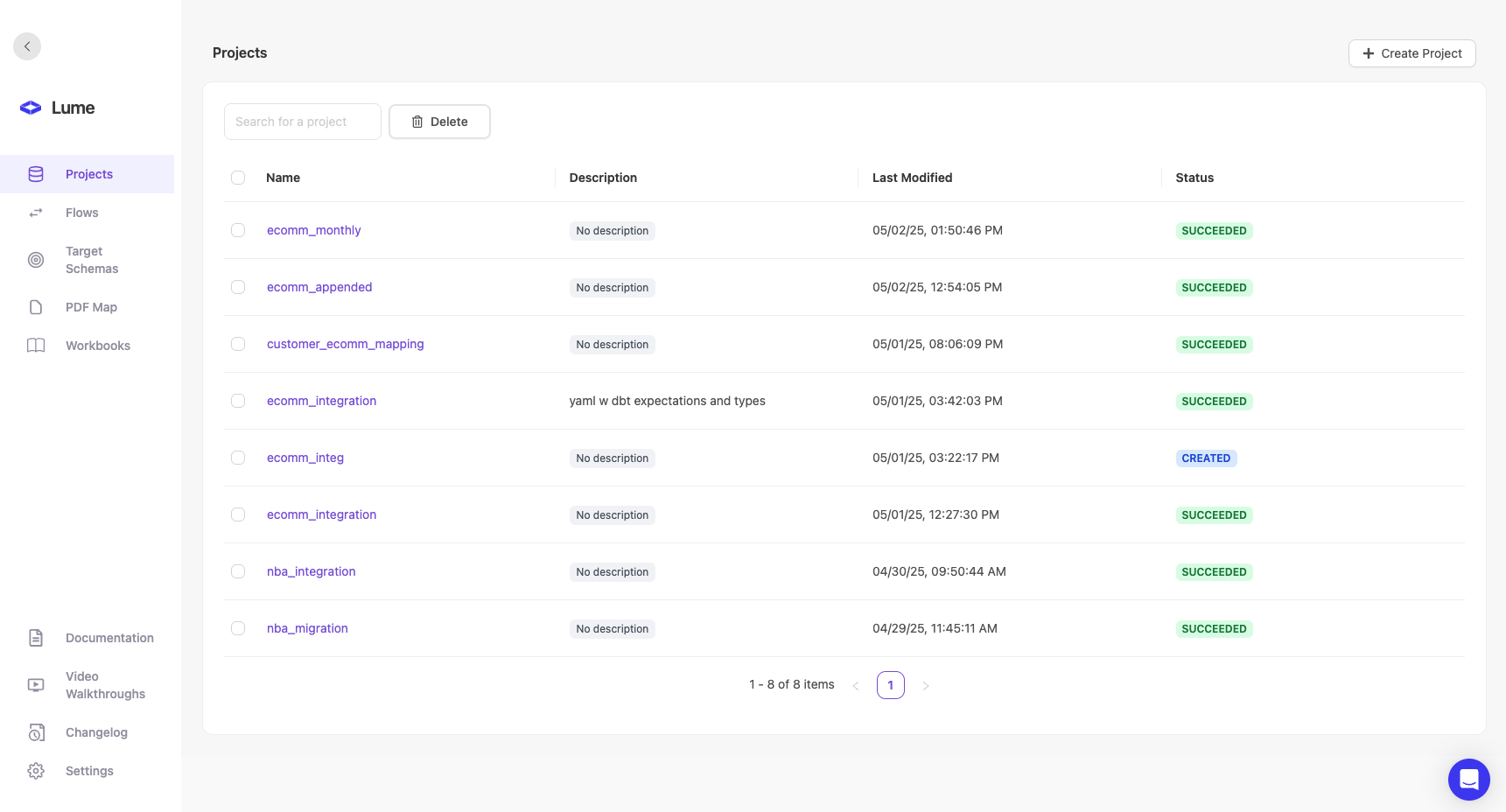
Key Aspects: Project Names
Project names are crucial for tracking and reusing deployed projects. Use these names to route specific data to the appropriate projects.Example:If you are normalizing data from multiple data feeds (Feed A, Feed B, and Feed C) into one internal schema, you could create three projects with the following names:
FeedA_to_internalFeedB_to_internalFeedC_to_internal
FeedA_to_internal project.Best Practices for Naming Projects
- Organize Your Projects: Use project names to organize your projects. For example, create different projects per customer, per integration, or per customer system.
- Code-Retrievable Names: Ensure names are retrievable via code. Sometimes, using a hash can work well if you want to embed the projects.
Project Statuses
A project has a status to track its current state.| Status | Description |
|---|---|
CREATED | The project has been created with a valid target schema |
RUNNING | The project is currently running Lume’s AI Engine |
SUCCEEDED | The project has completed a run successfully |
FAILED | The project failed during the execution of Lume’s AI Engine |
Leveraging Existing Projects
When working with new data, you have two options:-
Reuse Existing Projects
- Use when you want the same mapper on new data to guarantee consistent output
- Create new runs of the same project for recurring tasks, such as:
- Weekly customer data syncs
- Monthly report processing
- Batch data normalization
Example:If you have a project that transforms customer data into your internal format, you can:- Create the project once with name
customer_data_sync - Create new runs of this project whenever you need to process new customer data
- Automate weekly runs to keep customer data up to date
-
Create New Projects
- Use when you need different mappers for different data sets
- Appropriate when transformation logic needs to be distinct
- Helps maintain clear separation between different data processing needs